If you are an android user and keen on your phone’s settings, you may have come across certain apps asking for Permission to “Draw over Other Apps.” Draw over other apps, Permission is a new feature present on all Android devices from Marshmallow and later versions.
However, if you are not conversant with programming terms, you may have trouble understanding what the feature is all about. Worse still, you could end up granting Permission to malignant apps, thus exposing yourself to hackers.
So, what is the meaning of draw over other apps permission, and how safe is it to enable the feature on your phone? Read on to learn more about the subject.
Table of Contents
What Does It Mean To “draw Over Other Apps?”
‘Draw over other apps, sometimes referred to as ‘display over other apps,’ is a special feature that allows one app to disrupt and appear on top of other apps. For example, think of a scenario where you are watching a video on YouTube, and you get a message from Whatsapp.
In most cases, you find that the Whatsapp message pops up on top of the YouTube window, thus allowing you to see and interact with the message without having to leave the YouTube page. In that scenario, Whatsapp has Permission to draw over other apps.
Apart from Whatsapp, several other apps have the capability of drawing over other apps. However, as from android version Marshmallow, the feature is disabled, and you have to grant the Permission yourself from the phone settings.
Examples Of Apps That Use ‘draw Over Other Apps’ Feature
Facebook Messenger.
Facebook Messenger is a perfect example of how ‘draw over other apps’ works. Just like Whatsapp, whenever you get a Facebook message, a pop-up window will appear, displaying the message and allowing you to reply without having to leave your current page.
Musixmatch—Floating Lyrics
Musixmatch android app also takes advantage of the ‘draw over other apps permission’ to enhance user experience. Think of a situation where you are listening to your favorite music but would also like to view the lyrics and sing along. Usually, you’d have to leave the music app and use your web browser to search for the lyrics.
However, thanks to a new feature on the Musixmatch app called Floating lyrics, you do not have to go through all the hassle. As soon as your song starts playing, the app generates the lyrics and displays them on a pop-up window that draws over the current app.
Link Bubble
Link Bubble is also another app that takes advantage of the ‘draw over other apps’ feature. Browsing on a smartphone can be stressful, especially when it comes to opening other links. Initially, if you are reading a story on your browser and click on a different link, you’d have to leave the current page, and then wait for the new page to load.
However, with the link bubble, every link you click on loads on a different window—link bubble. This allows you to remain on your current page as the other page loads. You can open several pages this way, without having to leave your page. Once you are through with the page, you just click on the link bubble, which expands and takes the entire page.
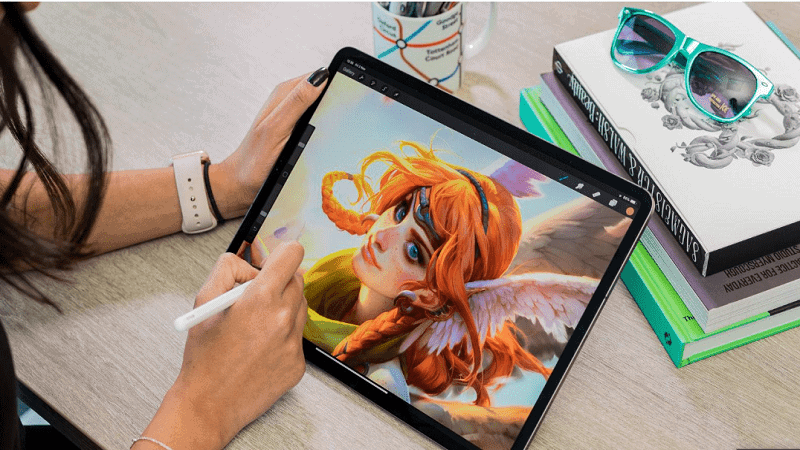
How To Enable ‘draw Over Other Apps’ Permission
The ‘draw over other apps’ feature is an incredible feature that greatly enhances the user experience on android devices. However, as from android version Marshmello, the feature is disabled on all apps by default. Therefore, to take advantage of the special feature, you have to manually enable the Permission on the device setting.
To Enable The Feature:
- Open Settings on your android device and tap on “Apps” to get a list of all apps on your device.
- Go to the top right corner and tap on “More” (three dots).
- On the drop-down menu that appears, tap on “Configure apps”.
- You will get a list of configuration settings for the apps. Scroll to “Draw over other apps” and tap on the option.
- (On some devices like LG phones, the option will be located under the Advanced, special access, section.)
- When you open “draw over other apps,” you will get a full page with all the apps that take advantage of the feature.
- Tap on the app you’d like to grant permission to, and you will have an option to either enable/disable the “draw over other apps” permission.
Risk Factor: Is It Safe To Allow Apps To Draw Over Other Apps?
One would be pushed to ask: If the draw over other apps feature is so effective, why does Google disable it by default? Also, why do users have to go through the entire process to allow an android feature that seems to be so valuable? And the answer is simple. Hackers can easily use the feature to gain access to your device and access your private information.
That is why Google decided to disable the feature by default for all apps. Initially, before the Mashmello android edition, users would agree to permit apps to draw over other apps during installation. As more apps began adopting the feature, Google must have realized the loophole that was created for hackers to hack devices, which explains why Google disabled the feature.
How Hackers Use The Draw Over Other Apps Permission To Hack Your Phone
Here is how hackers can gain access to your device without your knowledge: Whenever you install a new app, you are asked to provide certain permissions before using the app for the first time. The permissions could be about anything, such as allowing the app access to your contacts, camera, and so on. However, that is not always the case.
Sometimes it may appear as if you are providing simple access to an app but end up jeopardizing your privacy. Some of these permissions allow the app to track your key logs, which is a sure way for hackers to discover your passwords and other private information. As a safety measure, Google disabled certain permissions such as ‘draw over other apps,’ thus reducing the risk of exposing users to potential hacking.
Final Take:
I understand why Google would take measures to disable the ‘draw over other apps’ feature. From a cyber-security point of view, the decision is well informed. Besides, some users may find it annoying to keep getting pop-ups and interruptions when using other apps. However, I still think that Google should take a better approach to the subject.
Creating a shortcut for users to enable/disable Permission is a great place to start. Expecting users to go through a whole process to enable settings they do not understand is a bit counterproductive. I believe that the “draw over other apps” feature is a great tool that Android users should know about, and have an easier way of accessing.
You May Also Like: The 6 Best Things About Madden Mobile Hack Apps
William D. Rowe is the founder and CEO of Games and Apps, a leading mobile gaming and app development company. He started his career in the mobile industry in 2008, and has since been involved in the development of more than 50 successful games and apps. Jason’s passion for technology and mobile gaming led him to create Games and Apps, which has become one of the top players in the industry. His leadership has enabled the company to remain at the forefront of mobile game and app development. With his expertise in the mobile industry, Jason has been able to provide clients with innovative solutions that have helped them to stay ahead of the competition.



