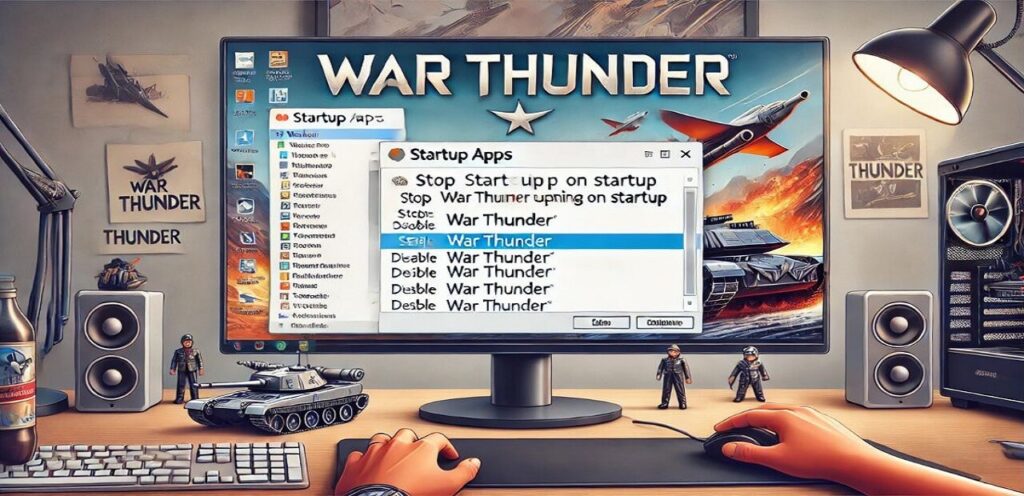Many War Thunder fans have been having issues with the game’s launcher. You’re not alone. Many people have issues that make it impossible to launch the game smoothly. This article gives you a step-by-step plan to fix these issues, including how to stop War Thunder from opening on startup, using solutions from the official forums, community comments, and tech support knowledge. This post is helpful whether you want to keep War Thunder from crashing or need help getting it to work on your PC.
Table of Contents
What is War Thunder and why is its launcher important?
Gaijin Entertainment created the famous MMO war game War Thunder, which features realistic vehicles and exciting battles. The launcher is the main way to enter the game. It handles updates, checks the game files, and makes any necessary settings. You can’t get into the game without a working app.
Why read this?
Knowing what the launcher does will help you find problems quickly and fix them properly, saving you time and stress.
Common Problems with War Thunder Launcher
Many people are experiencing issues like
- The app won’t load.
- It suddenly crashes when you try to start it.
- Problems with how it works, such as the Start tab freezing.
These problems can be caused by very old drivers, settings that aren’t working properly, or corrupted files in the game folder.
How to Fix War Thunder Launcher Not Starting

To fix problems with War Thunder Launcher, follow these steps:
- Open Task Manager using Ctrl+Shift+Esc and end any War Thunder-related processes.
- Navigate to the EAC (Easy Anti-cheat) folder in the game folder and verify its integrity.
- Check your PC’s System Configuration Tool (msconfig) to make sure no problematic startup programs are interfering.
These steps should help you get the launcher running smoothly.
How to Update War Thunder Launcher
It is important to keep the War Thunder app up to date so that it works with new game files and does not crash. Most of the time, the launcher will handle updates automatically. If this feature is turned off, you can update:
- Start the game and go to the menu where you can change the settings.
- You can set up automatic updates or get updates from the main forum.
This ensures that you always have the most up-to-date setup for the best results.
Disabling automatic updates in War Thunder Launcher.
Some people prefer to turn off automatic updates so that they can keep control of their PC’s resources. How to do this:
- Take the app and go to the Settings tab.
- Find a way to turn off automatic changes.
- Confirm what you have chosen, then restart the app.
Why Does War Thunder Stop Launching?
War Thunder may not start due to the following reasons:
- Corrupted cache files.
- Windows options not working properly.
- Apps from other sources, such as Steam or security software, may be causing the problem.
This can be fixed by:
- Getting rid of the cache.
- Becoming a manager when running the launcher.
- Seeing if your GeForce or other GPU drivers need to be updated.
Explore the official forums for solutions
The main forums have a lot of helpful information on how to solve problems. Many people talk about their experiences
- Fixing crashes.
- Changing settings for full-screen.
- Fixing bugs in specific situations.
Use the chat thread or post your question to get help that fits your needs.
Using Community Technical Support for Fixes

The community technical support platform allows you to quickly resolve common issues:
- Use the community bug reporting method to let people know about the problem.
- Submit a support ticket for issues that won’t go away.
This approach to working together ensures that even those who aren’t very tech-savvy can enjoy a smooth game.
Advanced Troubleshooting: Task Manager and System Settings
For more in-depth issues:
- Find the apps that are causing the problem in Task Manager.
- Check the Startup tab to close unnecessary tasks.
- Change settings in Control Panel to get the best use of your resources.
These advanced tips can help you fix browser issues that won’t go away.
In conclusion,
The War Thunder launcher is an important part of getting into the game and enjoying the intense combat. Browser issues can be annoying, but most of them are easy to fix if you know what to do. There are many ways for players to solve problems, such as resolving startup tab conflicts and using tools like the official forum and community technical support.
By keeping the app up to date, clearing the cache, and checking your PC settings, you can keep things running smoothly and avoid interruptions. These tips will help you focus on what really matters – winning battles in War Thunder, no matter how experienced you are as a fighter or how new to the game you are.
Frequently Asked Questions About War Thunder Launcher Issues
How do I get to the War Thunder folder in my game library?
Go to the folder where you put the game, which is usually C:/Program Files.
Why does War Thunder crash when I start it?
This could be because the drivers are out of date or the files are corrupted. You should update your GPU drivers and check the game files in the launcher.
Can I play War Thunder without the launcher?
No, the launcher is required to manage changes and game settings.
William D. Rowe is the founder and CEO of Games and Apps, a leading mobile gaming and app development company. He started his career in the mobile industry in 2008, and has since been involved in the development of more than 50 successful games and apps. Jason’s passion for technology and mobile gaming led him to create Games and Apps, which has become one of the top players in the industry. His leadership has enabled the company to remain at the forefront of mobile game and app development. With his expertise in the mobile industry, Jason has been able to provide clients with innovative solutions that have helped them to stay ahead of the competition.